Password Protected for Event Page
This page explains how to set a Password Protected on the event page to restrict viewing of the published event page.
If you want to keep the event page private, setup a Password Protected so that only people who know the password can access the event page.
■Use case
- When you don't want the general public to view your event page while it is being created or before you start accepting ticket applications.
- When you want to notify the password of a secret event only to those you invite, and restrict the general public from applying.
- When you do not want the general public to view the event page after the event has ended.
To set a Password Protected for live, finished, and canceled events, click [Others] > [Password Protected] from the left side navigation menu of the management screen.
Published event pages cannot be deleted, but can be password protected to restrict access to them.
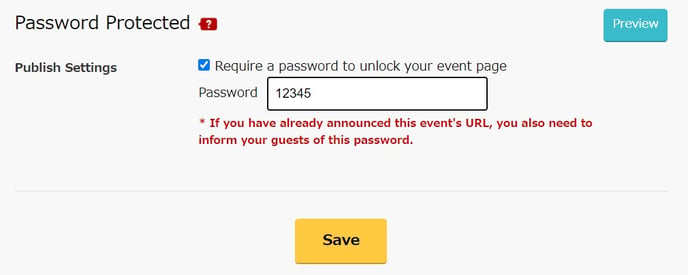
[Password protected]
- Publish settings :
If you want the event page to be viewable only by a limited people only, you can ask for a password when accessing the event page. If you would like the page password protected, put a check in the "Require a password to unlock your event page" check box, then enter a password of your choosing composed of Latin letters and numbers.
▼ Event page password entering screen - display image
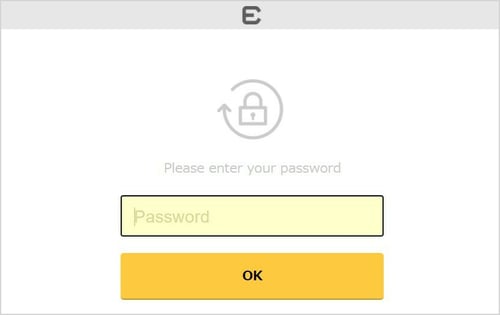
[Note]
If you set a Password Protected, anyone who does not know the password will not be able to access the event page, including ticket applicants. As a result, event participants who want to ask questions to the organizer may not know where to contact.
If you wish to set a Password Protected after the event, we recommend that you do so after a certain period of time has elapsed from the end of the event.