Editing Organizer Page
This page explains the registration of "Organizer Information" and the "Organizer Page" which lists upcoming events.
If you create an "Organizer Page", you can list the events you are organizing.
By displaying a list of upcoming events, such as ongoing seminars, you can encourage people who couldn't make it to the next event to consider a different date or to attend again.
Contents)
- Register Organizer information (default)
- Edit and publish the organizer page
1.Register Organizer information (default)
The organizer's contact information and website are registered as "Organizer information".
It is also possible to change the organizer information for different events, for example if you want to change the contact information for different events. The following is a guide to organizer information that can be used for all events.
If you log in to EventRegist and create an event for the first time, or if you have created an event in the past and have not yet registered the organizer information, you will see the following information on the "My Events" screen
The message "Please register your organizer information" will be displayed. Click "Register organizer information".
If you have closed the message screen, or if you want to change the information you have registered in the past, click "Organiser information management" > "Organiser information (default)" on the side menu of the "My events" screen.
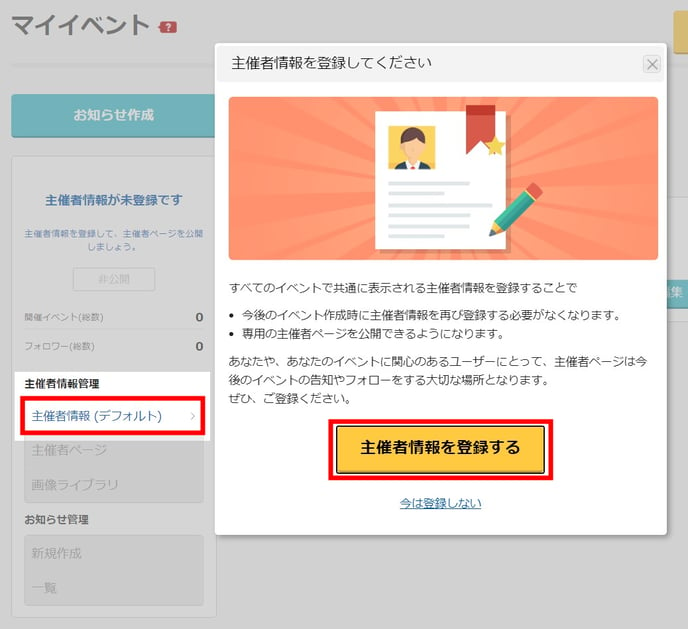
The "Edit Organizer Information (Default)" screen will open.
After setting the organizer name, contact information, social accounts, introduction, and other information to be displayed on the organizer page, click "Save with these settings" to save them.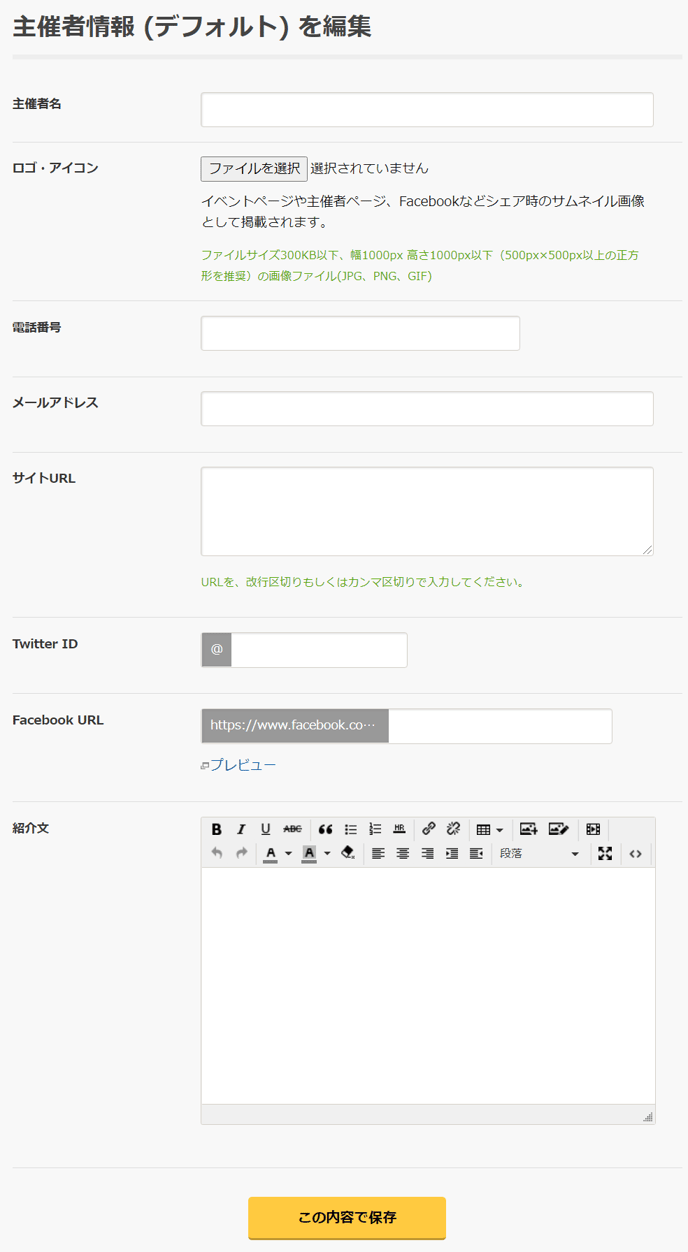
You can set the following items.
- Organizer's Name
- Logo/icon
It will be posted as a thumbnail image for sharing on event pages, organizer pages, Facebook, etc.
Image files (JPG, PNG, GIF) with a file size of 300 KB or less and a width of 1000 px or less and a height of 1000 px or less (a square of 500 px x 500 px or more is recommended). - Telephone
- Email Address
- Website URL
If you want to register multiple URLs, please separate the URLs with a line break or comma separated. - Twitter ID
- Facebook URL
- Introductory Paragraph
You can also add text decoration and images.
2.Edit and publish the organizer page
Decide the URL of the organizer page, set the design of the page, and publish it.
After you save the organizer information, a message "How about publishing your organizer page?" will be displayed. Click "Edit organizer page".
Alternatively, on the side menu of the "My Events" screen, click "Manage organizer information" > "Event organizer page".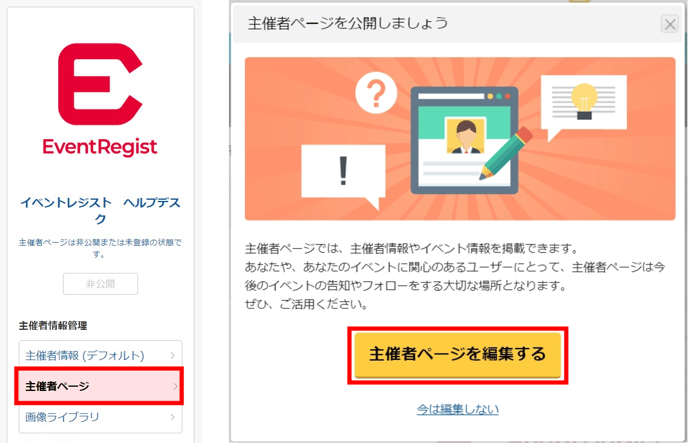
The "Edit organizer page" screen will open. If you select "Publish organizer page", the "Basic Information" setting will be displayed.
The URL of the organizer page is a random string, but you can change it to any string of your choice (alphanumeric characters).
You can also choose to add social buttons, display comment plugin, etc.
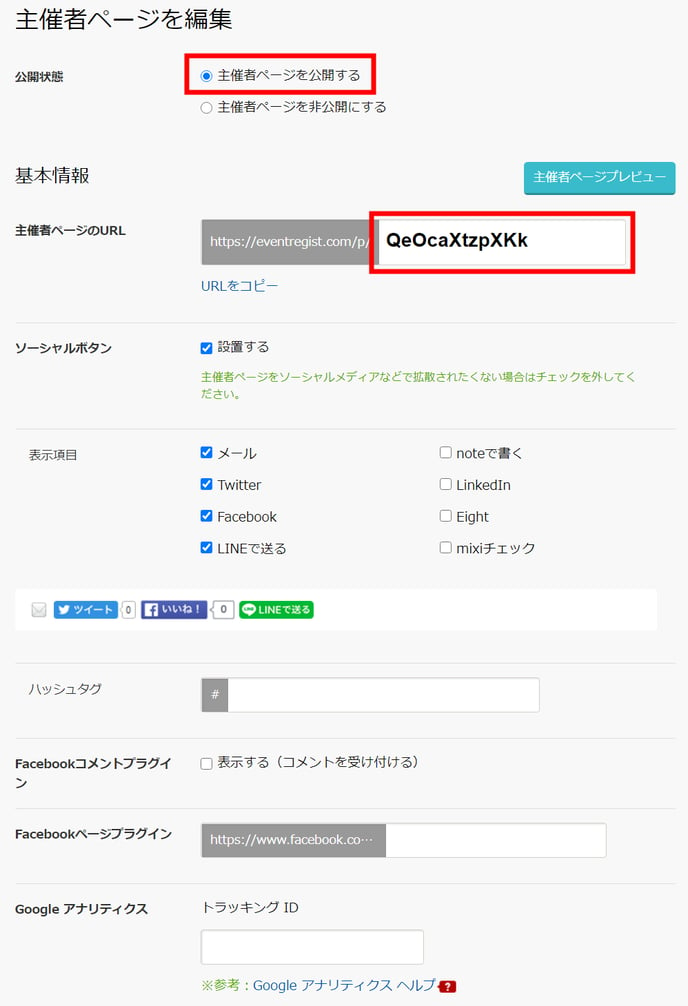
You can set the following items.
- Organizer page URL
You can change the part following "https://eventregist.com/p/" to any string (alphanumeric characters). - Social button
If you check "set", you can select a Display item(s) and enter a Hashtag. - Facebook comment plugin
- Facebook page plugin
- Google analytics
You can select the events to be listed on the organizer page. Uncheck the box if you don't want the event to be listed on the organizer page.
If the event has been cancelled or is password-locked, it will not be listed on the organizer page.
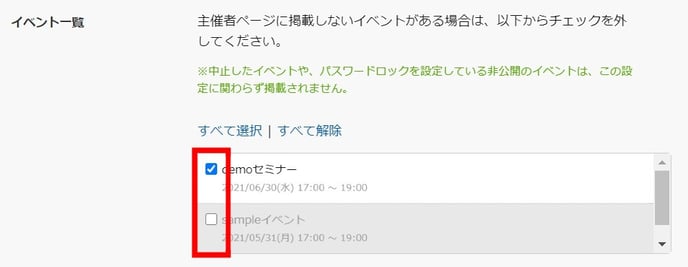
You can arrange the design of the organizer page.
You can add your own images to the header area and background of the page. You can also use our advanced style sheets to add more flexibility to your website design.
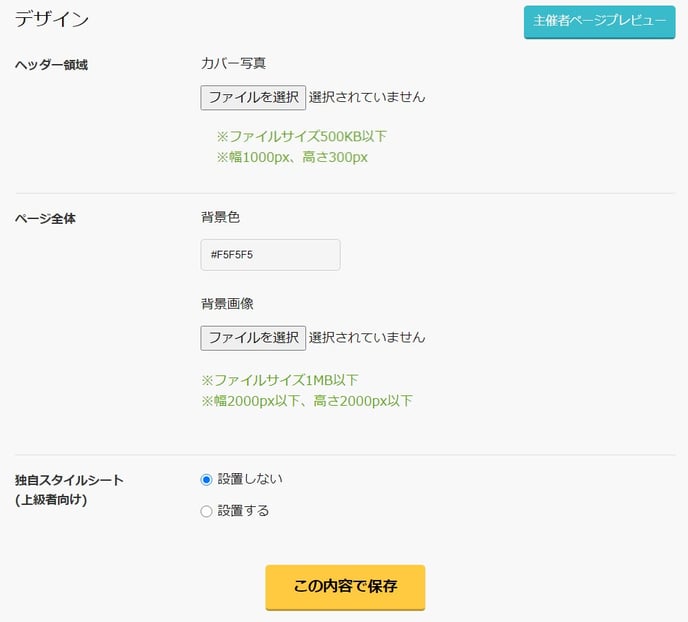
- Header background
You can specify the image for the header part.
・File size: 500KB or less
・1000px wide and 300px high
If you upload an image at a size other than the above, it may be automatically resized and the image may be coarse. - Whole page
You can specify the background color and background image for the entire page.
・File size: 1MB or less
・Width 2000px or less, height 2000px or less - Custom style sheet(for advanced users)
Select "Set" to set the CSS code.
After setting all items, click "Save". The organizer page will be opened to the public.
▼ Organiser page display image
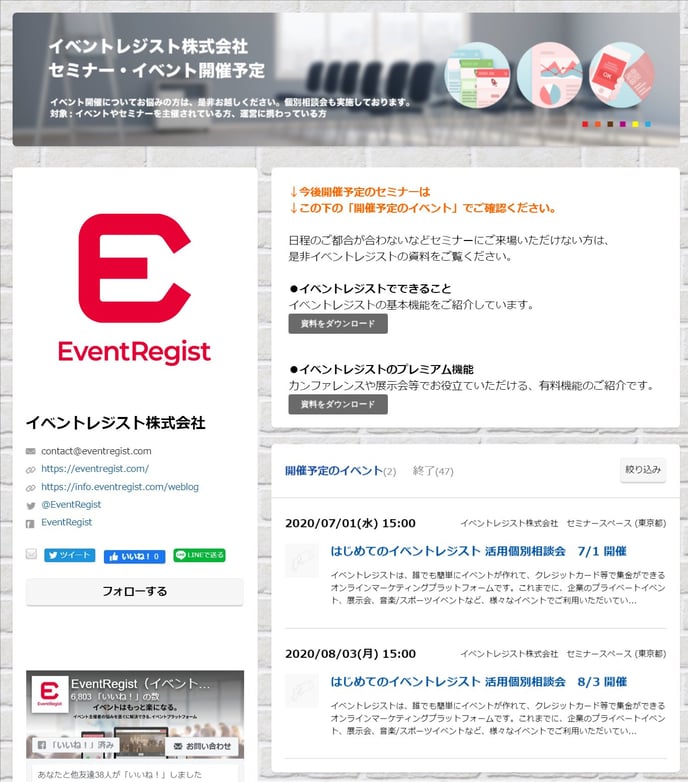
If the above does not solve your problem, please contact us via the inquiry form.
(Our business hours are from 10:00am to 6:00pm Japan time on weekdays. For inquiries made on weekends and holidays, our response may be on the next business day.)