[Premium] Automated E-mail Settings
This page explains the automated emails that are sent to event applicants and organizers.
Automatically sent emails are sent by EventRegist for a variety of purposes. In the case that frequent updates are made for example, admin can stop email sending in advance so that attendees are not bombarded with unnecessary email notifications.
This is a paid function, so you will need to pay a separate fee to use it.
To alter automated email settings, login to your premium account, go to the event admin dashboard and click on "Automated email settings" under "Manage Event Information".
Samples for each automatically sent email can be viewed by clicking on links in the "Sample" column. To change the detailed setting of each email, click the settings button to the right of each email.
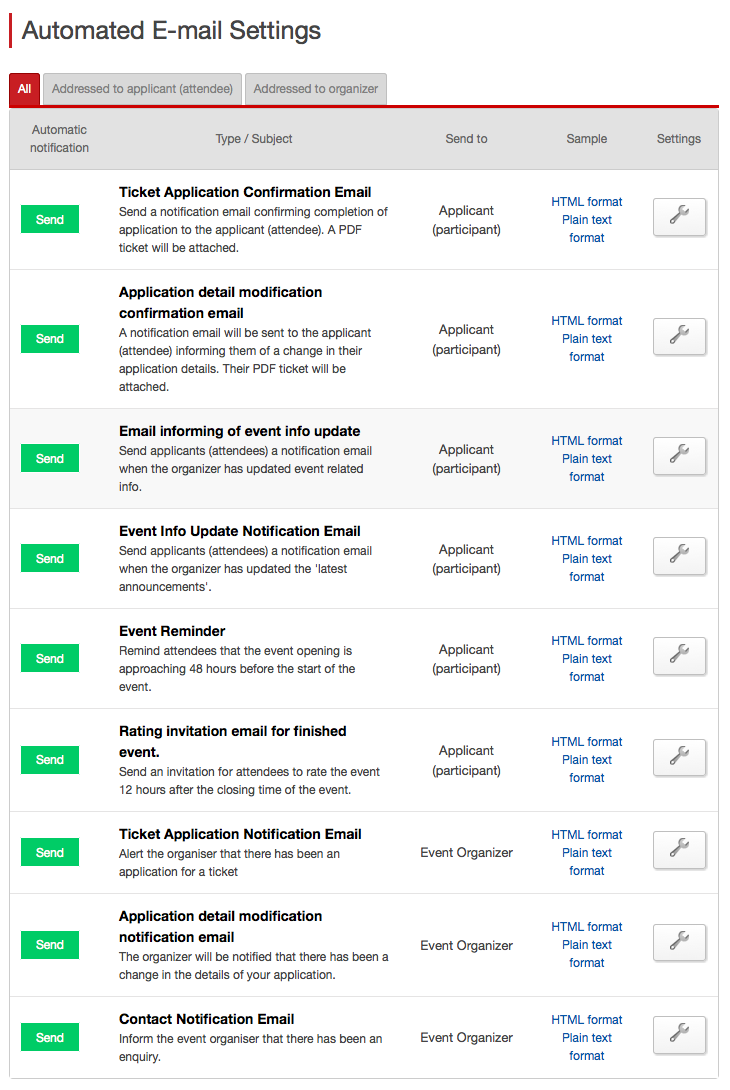
To alter the detailed settings of the ticket application confirmation email, enter the desired information into each field of the form and then click the "save" button.
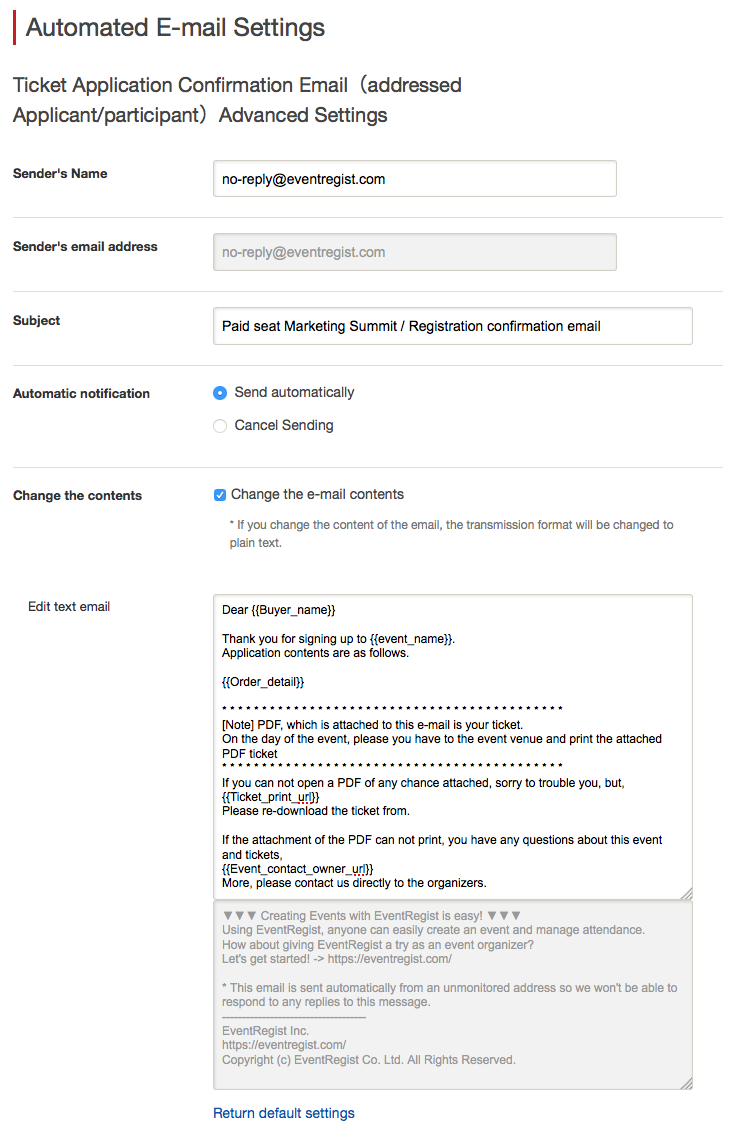
- Sender name
You can change the sender name of the email.
- Sender email address
This cannot be changed.
- Email subject
You can change the subject of the email
- Automatic sending settings
Default is "Send automatically", but if you select "Cancel sending" the order confirmation email with the PDF ticket will not be sent.
- Change the body
If you insert a check into "Change the email contents", you can customize the body of the email.
- Edit text email
You can customize the content of the order confirmation email.
The "edit text email" field contains tags such as into which text is automatically inserted, so be careful when handling these.
When you edit the text of an email, you should do a test order to test if your changes are reflected correctly in the order confirmation email.
If the above does not solve your problem, please contact us via the inquiry form.
(Our business hours are from 10:00am to 6:00pm Japan time on weekdays. For inquiries made on weekends and holidays, our response may be on the next business day.)