Account connection with Facebook/Google/Nikkei ID/Apple ID
This page explains Account Connections for logging in to EventRegist with your social accounts.
This function allows easy sign-up and login with "EventRegist" and "Facebook/Google/Nikkei ID/Apple ID" account connections.
The Sign-up and Account Connection function via Facebook account was discontinued as of September 2024."
The Login function via Facebook account was discontinued as of October 9, 2024.
Contents)
- New Member Sign-up
1-1) "Sign-up with Facebook" procedure
1-2) "Sign-up with Apple ID" procedure
・Registered with an unknown email address of "appleid.com"
1-3) New user sign-up FAQ - Register/Cancel account connection by Account Information Screen
2-1) Check My Account
2-2) Register Account Connections
2-3) Cancel Account Connection - Login using Facebook/Google/Nikkei ID/Apple ID
3-1 ) Login from PC or Smartphone
3-2 ) Login from Check-in App for organizers
3-3 ) Login FAQ
1. New Member Sign-up
New user sign-up with Facebook/Google/Nikkei ID/Apple ID" is to create an "EventRegist account" connected to each SNS account.
The email address you use to sign up for EventRegist will be the same as the email address of the SNS account you are connecting to, and will be used to send you confirmation emails when you register for an event.Please make sure that the email address registered in your SNS account is currently valid.
* If the email address you use to sign up for EventRegist is different from the email address of the SNS account you wish to connect to, this method will not work. First, sign up using the "here" method, then set up [Contents 2-2) Register Account Connection].
1-1) "Sign-up with Facebook" procedure
*Sign-up with Google/Nikkei ID is the same procedure. Follow the displayed message to register.
For Sign-up with Apple ID, please refer to [Contents 1-2) "Sign-up with Apple ID" procedure] .
- If you have multiple Facebook accounts, log out of Facebook accounts that are not connected to EventRegist.
- Go to https://eventregist.com/ and perform new user Sign-up.
【PC and Tablet】
Click on "Create Account" in the upper right corner.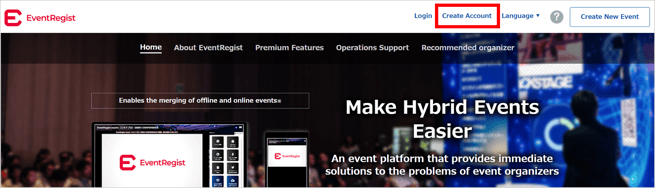
【Smartphone】
Tap the three lines in the upper left corner, then tap "Create Account".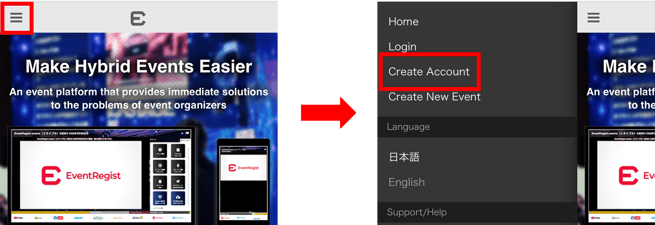
【App for organizers】
The "check-in App for organizers"is not available for sign-up.Please sign-up using a web browser on your PC or smartphone.
- Click on the "Sign-up with Facebook" button.
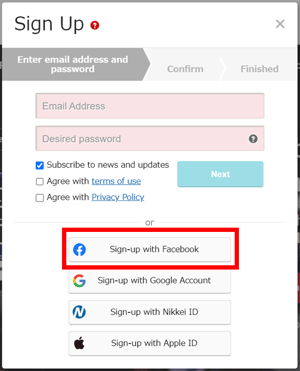
- When the Facebook login screen appears, login to Facebook.
*If you are already logged in to Facebook on your browser or device, it will not be displayed.
- When the "EventRegist is requesting access to:" screen appears, check the contents and click the "Continue as (user name)" button.
* If the Facebook user name displayed is not the user name you wish to connect, start over from step 1 (log out of Facebook).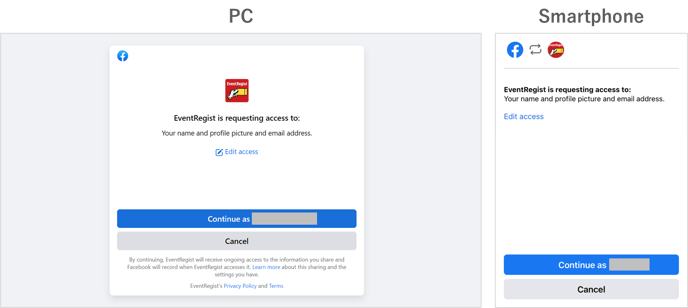
If you have previously linked Eventregist to Facebook, the message "You previously logged in to EventRegist with Facebook. Click the [Continue] button.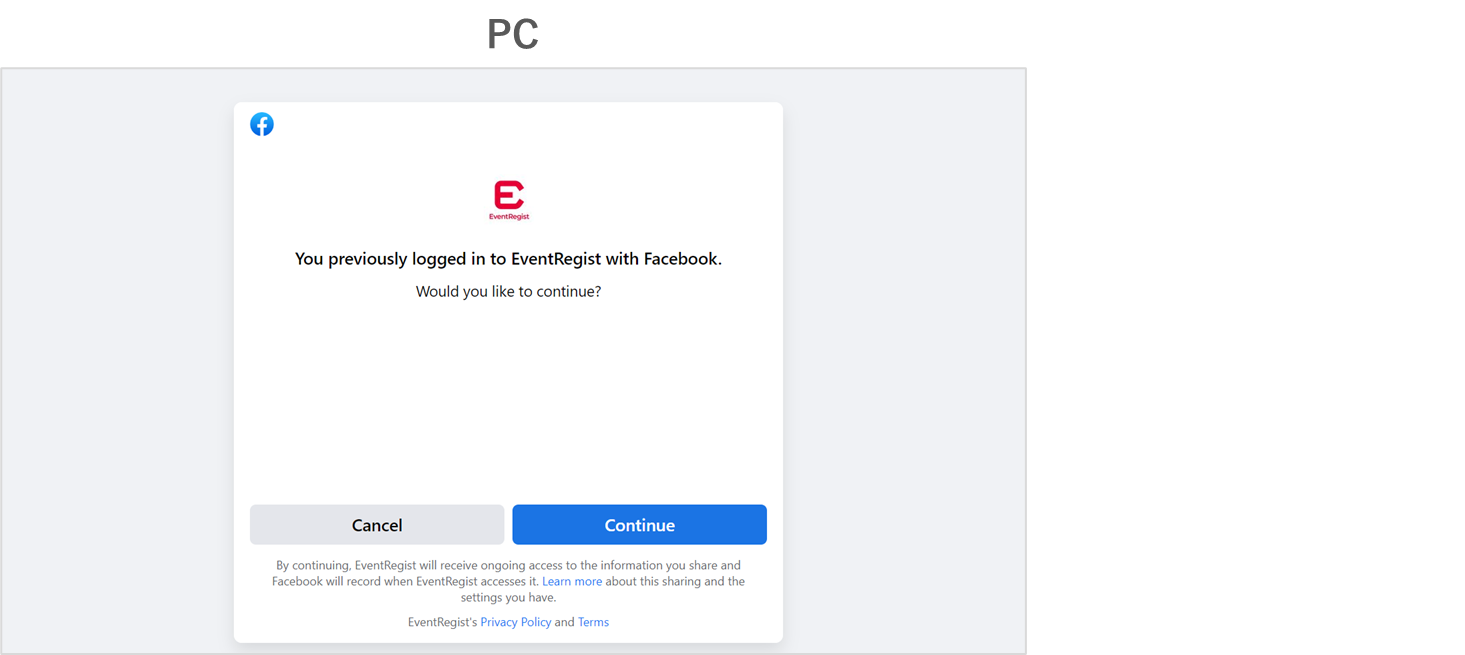
- You will automatically be returned to the EventRegist new member sign-up page, where you will see the information for the Facebook account you wish to connect.
Check "Agree to the terms of service and personal information privacy policy." and click "Submit". If you do not agree (do not check the box), you will not be able to sign up.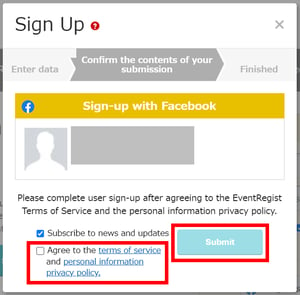
- "User Registration Complete." is displayed, sign-up is complete.
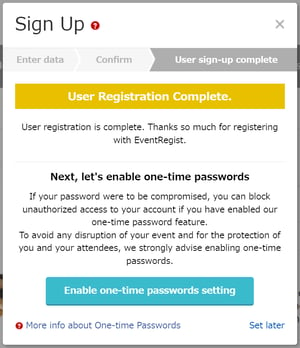
If an EventRegist account already exists with the same email address as your Facebook account, "This account has already been created" will be displayed.
1-2) "Sign-up with Apple ID" procedure
- Go to https://eventregist.com/ and perform new user Sign-up.
【PC and Tablet】
Click on "Create Account" in the upper right corner.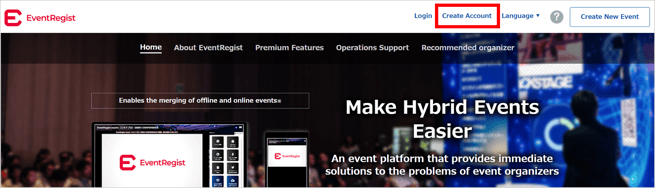
【Smartphone】
Tap the three lines in the upper left corner, then tap "Create Account".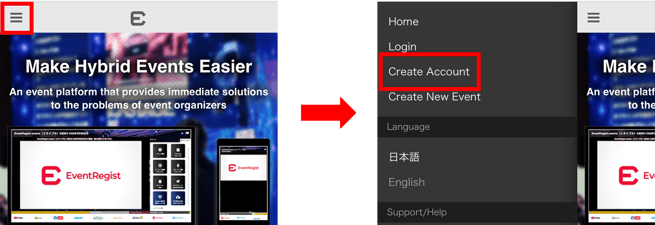
【App for organizers】
The "check-in App for organizers"is not available for sign-up.Please sign-up using a web browser on your PC or smartphone.
- Click on the "Sign-up with Apple ID" button.
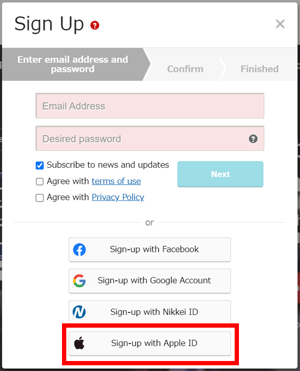
- Sign in at the Apple ID sign-in screen.
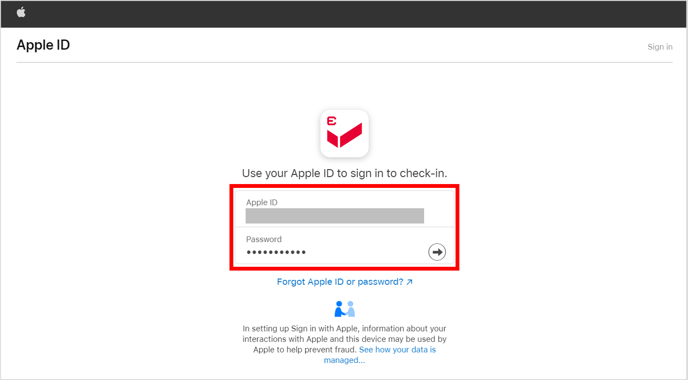
- When the "Do you want to continue using check-in with your Apple ID ****** ?" screen appears, click "Continue".
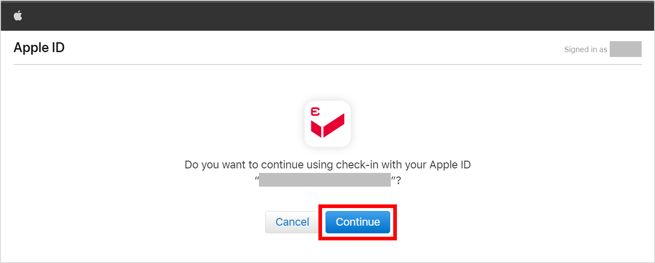
When the following screen appears, select any item.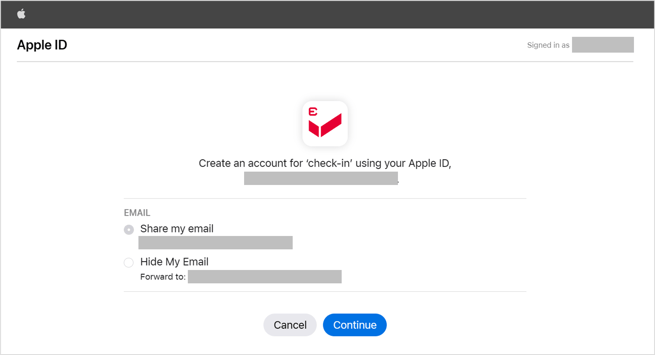
[Note]
When you select "Hide My Email", a unique email address with the domain <@privaterelay.appleid.com> will be generated and registered as your Event Registrar account.
For details on the unique email address associated with your Apple ID, please refer to the Apple website.
Reference:
What is Hide My Email? (Apple support)
Manage the apps that you use with Sign in with Apple (Apple support) - Check the "Agree to the terms of the servise and personal information privacy policy." and the [Next] button will be clickable. If you do not agree (do not check the box), you cannot register as a member.
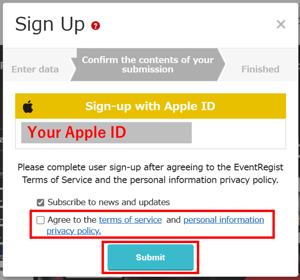
- When registration is complete, the message "User Registration Complete.
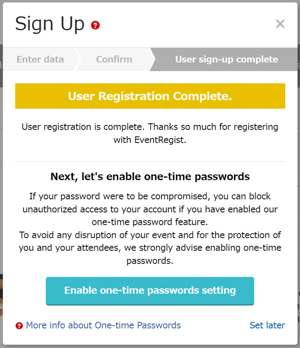
1-3) FAQ for new member Sign Up
Q. When you click the "Sign-up with Facebook" button, the message "This account has already been created"
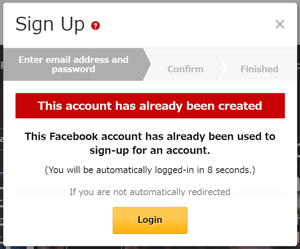
<Answer>
You are already a registered member of EventRegist with the same email address as the Facebook account you are logging into. You can log in by waiting 10 seconds or clicking the "Login" button as indicated on the screen.
If you have more than one Facebook account and wish to sign up for EventRegist membership using the email address of another Facebook account, please start over from step 1 (log out of Facebook).
2. Register/Cancel Account Connection from Account Information Screen
You can register/cancel the connection with your Facebook/Google/Nikkei ID/Apple ID account from the Account Information screen after you log in to EventRegist.
If you are already a member of EventRegist and wish to register/cancel the account connection later, please follow the instructions below.If the email address you wish to register with EventRegist is different from the email address of the social account you wish to link, please use this method.
You can set up the settings using a web browser on your PC or smartphone. You cannot use the smartphone application to set this up.
2-1) Confirmation of account information
- Login to EventRegist to access your account information.
https://eventregist.com/account/info/edit - Please check the "Account Connection" screen.
If account connection has already been made: Each social account field will display the registered name or be blank, and there will be a "Cancel" button on the right.
If the account is not connected: "(Not Connected)" is displayed in each social account column, and the "Register" button is on the right.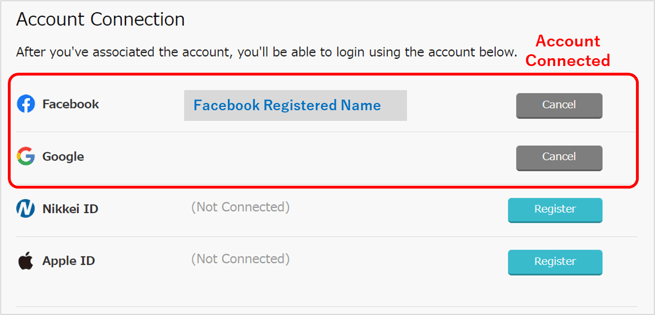
2-2) Registering Account Connection
Connecting your EventRegist account with your Facebook/Google/Nikkei ID/Apple ID account makes it easier to login to EventRegist.You can login by clicking the "Login using Facebook account/Google account/Nikkei ID/Apple ID" button.
Below are the instructions for connecting your Facebook account.
*The same procedure is followed when connecting with Google account/Nikkei ID/Apple ID. Please set up while confirming the message displayed on the screen.
- If you have multiple Facebook accounts, log out of the Facebook accounts that you do not want to connect with EventRegist.
- Login to EventRegist and go to the [Edit My Account Information] page in the "Account Connection" field, click the "Register" button to the right of Facebook.
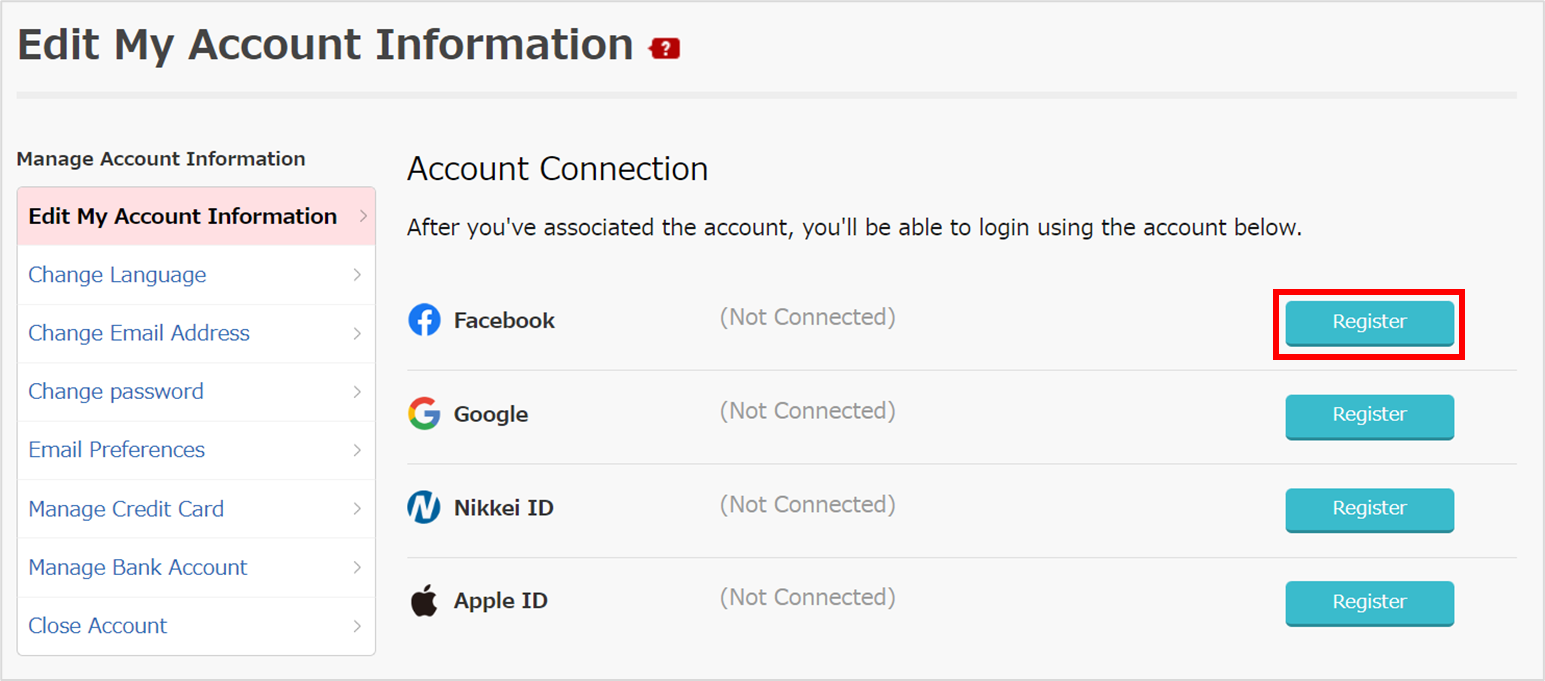
- If the Facebook login screen appears, log in to Facebook.If you have already logged in to Facebook, this screen will not appear.
- On the "外部サービスのアカウント情報をインポート" screen, confirm the name of the account to be connected.
- In the "Select import items" field, set whether or not the Facebook registration information will be registered as EventRegist profile information.
*When imported, the profile information in EventRegist will be overwritten.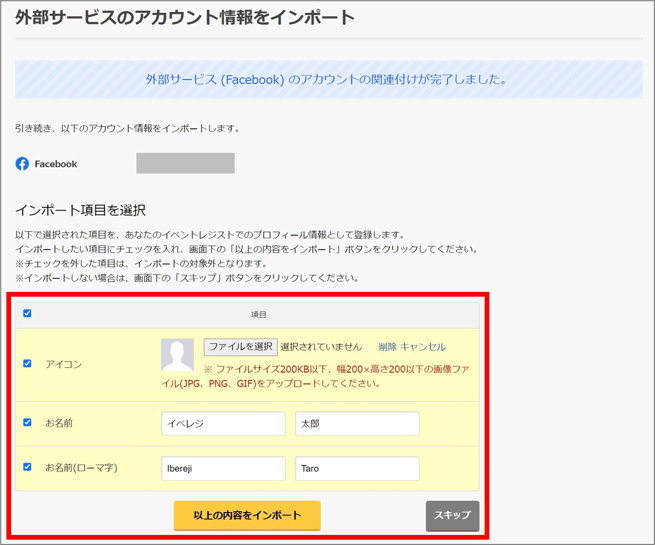
- In the "Account Connection" field, if the registration name is displayed on the right side of Facebook or if the field is blank and the button on the far right is set to "Cancel," the account connection is complete.
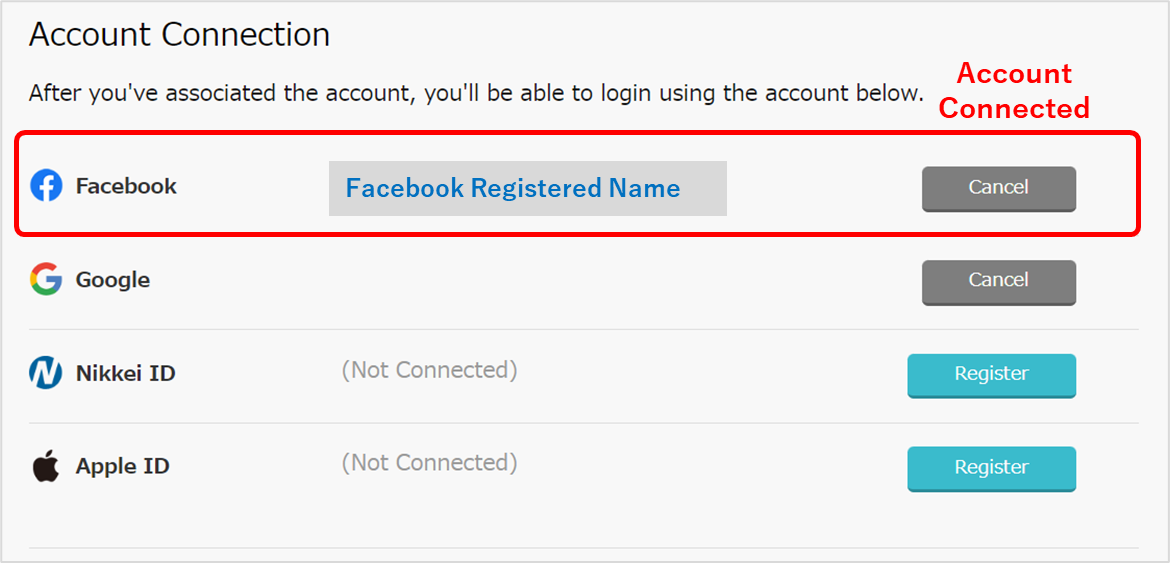
2-3) Cancel Account Connection
In the "Account Connection" field, click the "Cancel" button to the right of Facebook to cancel the account connection.
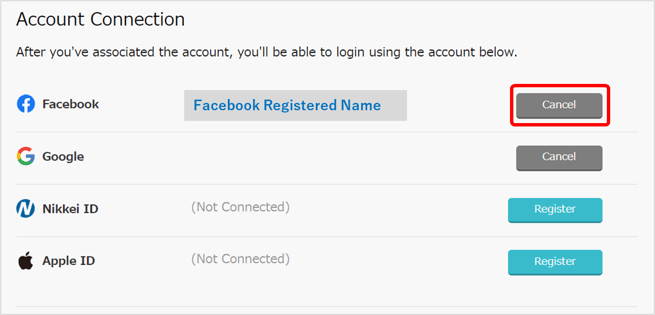
3. Login using Facebook/Google/Nikkei ID/Apple ID account
Connecting your EventRegist account with your Facebook/Google/Nikkei ID/Apple ID account makes it easier to login to EventRegist.You can login by clicking the "Login using Facebook account/Google account/Nikkei ID/Apple ID" button.
If you have not yet set up Account Connect, you can do so during the login operation process.
* To " Login with Facebook account/Google account/Nikkei ID/Apple ID" in the Check-In App for organizers, you need to register the social account connection with EventRegist on the web page in advance. Account connection cannot be registered in the app.
3-1) Login from PC or Smartphone
Below is how to "Login using Facebook account".
* The same procedure is followed when ”login using Google account/Nikkei ID/Apple ID”. Please set up while confirming the message displayed on the screen.
- Access the login screen and click the "Login using Facebook account" button.
https://eventregist.com/login
【PC and Tablet】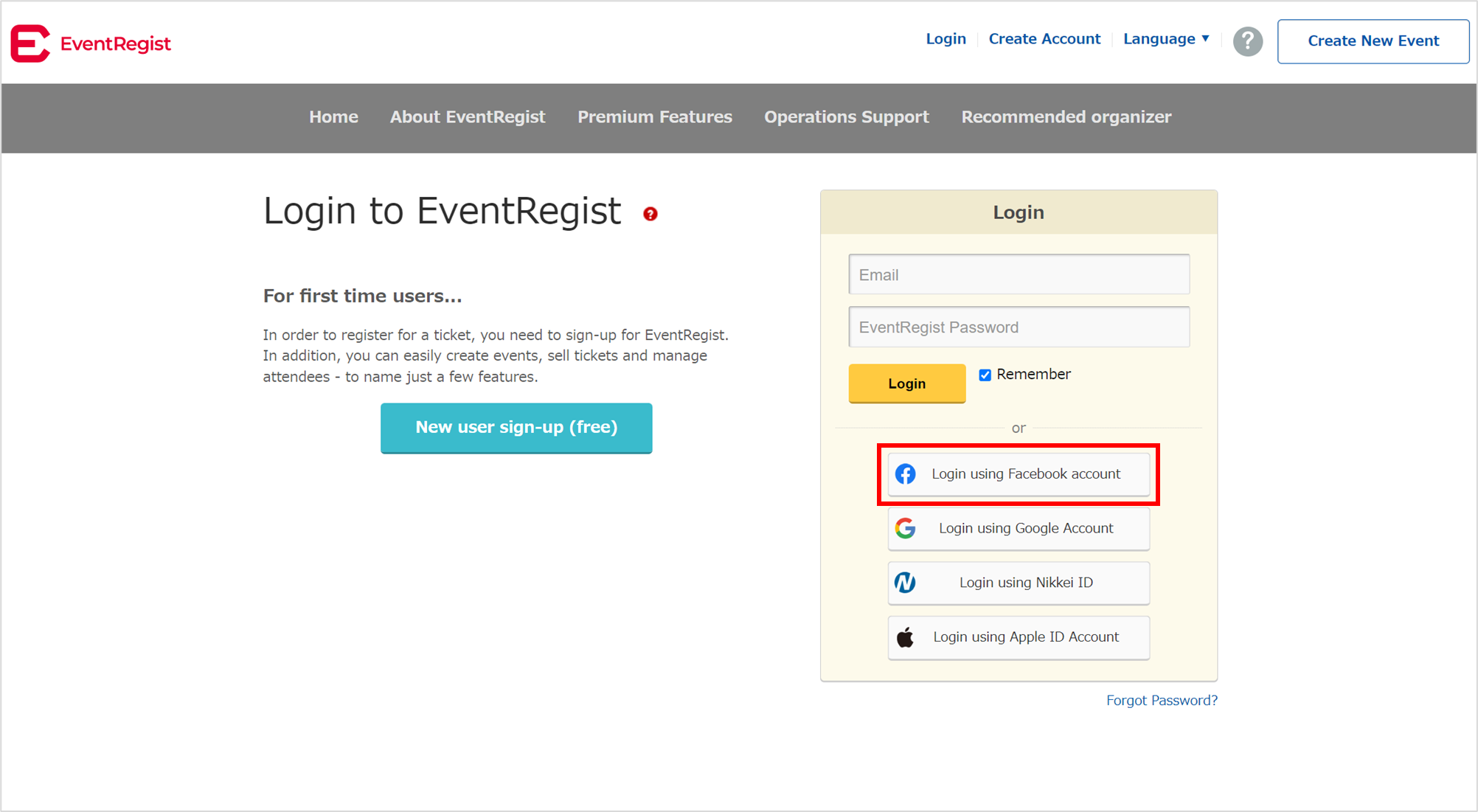
【Smartphone】
Tap the three lines in the upper left corner and tap "Login" to display the Login screen.
- If the Facebook login screen appears, log in to Facebook.If you have already logged in to Facebook, this screen will not appear.
- When the EventRegist password input screen is displayed, enter the EventRegist login password.
*This screen will not appear if your EventRegist and Facebook accounts are already connected.
*If you leave the "From now on, you'll also be able to login using your Facebook account." checkbox checked, your account will be connected at the same time.
*If you do not know your login password, you can set it from "Forgot Password?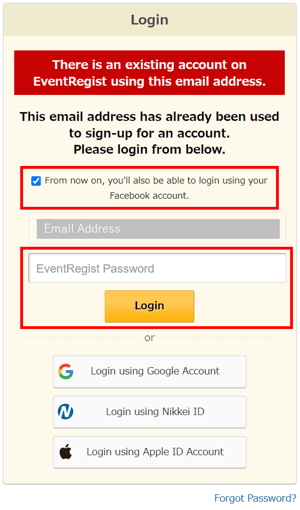
- Login to EventRegist is complete.
3-2) Login from Check-in App for organizers
To " Login with Facebook account/Google account/Nikkei ID/Apple ID" in the Check-In App for organizers, you need to register the social account connection with EventRegist on the web page in advance. Account connection cannot be registered in the app.Please refer to Contents 2) Register/Cancel account connection by Account Information for details on how to set it up.
▶ Learn more : How to use the Check-In App for organizers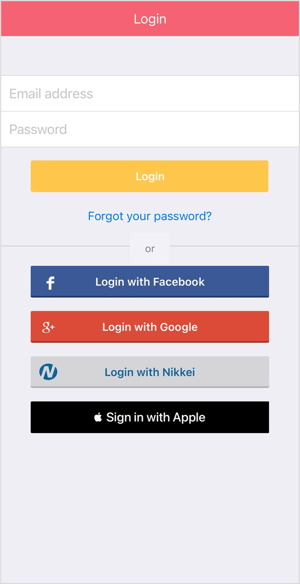
As of August 31, 2022, the "EventRegist for Attendees" App (iOS and Android) for attendees is no longer available.
3-3) Login FAQ
Q.When you click the "Login using Facebook account" button, your PC will display "There is an existing account on EventRegist using this email address." Also, the email address not used for login will be displayed.
On a smartphone, the " Access permission request" for a Facebook account that is not connected to your account will be displayed.
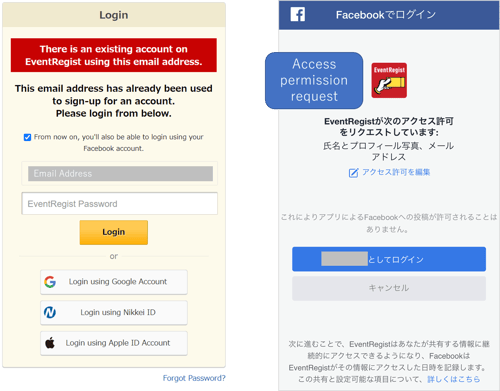
<Cause>
This error occurs when you have multiple Facebook accounts and you are logging into a Facebook account that is not connected to EventRegist on your browser.
<Answer>
1. Log out of the currently logged in Facebook account.
If you are using both a web browser and an application, log out of both.
2. Click the "Login using Facebook account" button on the Event Resist
https://eventregist.com/login
3. On the Facebook login screen, log in to the Facebook account already connected to EventRegist.
Learn more for PC and Smartphone users.
Learn more for App users.