Want to Give Out the Ticket to Other Person
This page explains how to send a ticket to a person other than the applicant after the application has been made, for example, when applying on behalf of the applicant.
After applying for the event, a "Ticket Application Confirmation Email" will be sent to the applicant's email address.
If you want to send tickets to attendee(s) after applying, such as applying for tickets for multiple people by yourself or applying on behalf of your boss,First, please ask the organizer whether it is possible for someone other than the applicant to participate with that ticket.The rule are decided by each event organizer.
▶ Learn more:Contacting the Event Organizer
Contents)
- What is sending tickets to other Attendee(s)?
- How to send PDF tickets from "My Tickets"
- Edit Registered "Attendee Information"
1. What is sending tickets to other Attendee(s)?
When one person applies for tickets for multiple people or applies for tickets on behalf of others, the person who applied for the tickets is the "Applicant". The person who actually attends the event is the "Attendee".
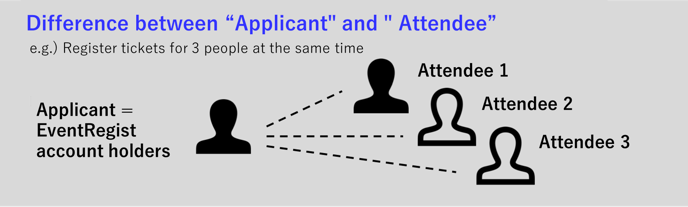
After applying for an event, an "Application Confirmation E-mail with PDF ticket" * will be sent to the "Applicant", and the ticket can be confirmed on the "Applicant's" My Ticket page.
The email cannot be automatically sent to the "attendee", so the "applicant" will need to send the email to the "attendee".
* For some events, the "PDF ticket" may not be displayed due to the organizer's settings.
2. How to send PDF tickets from "My Tickets"
From the My Tickets page of the "Applicant", a PDF ticket can be emailed to the "Attendee".
Login to EventRegist and click on the target event in the "Upcoming Events" tab under "My Tickets".
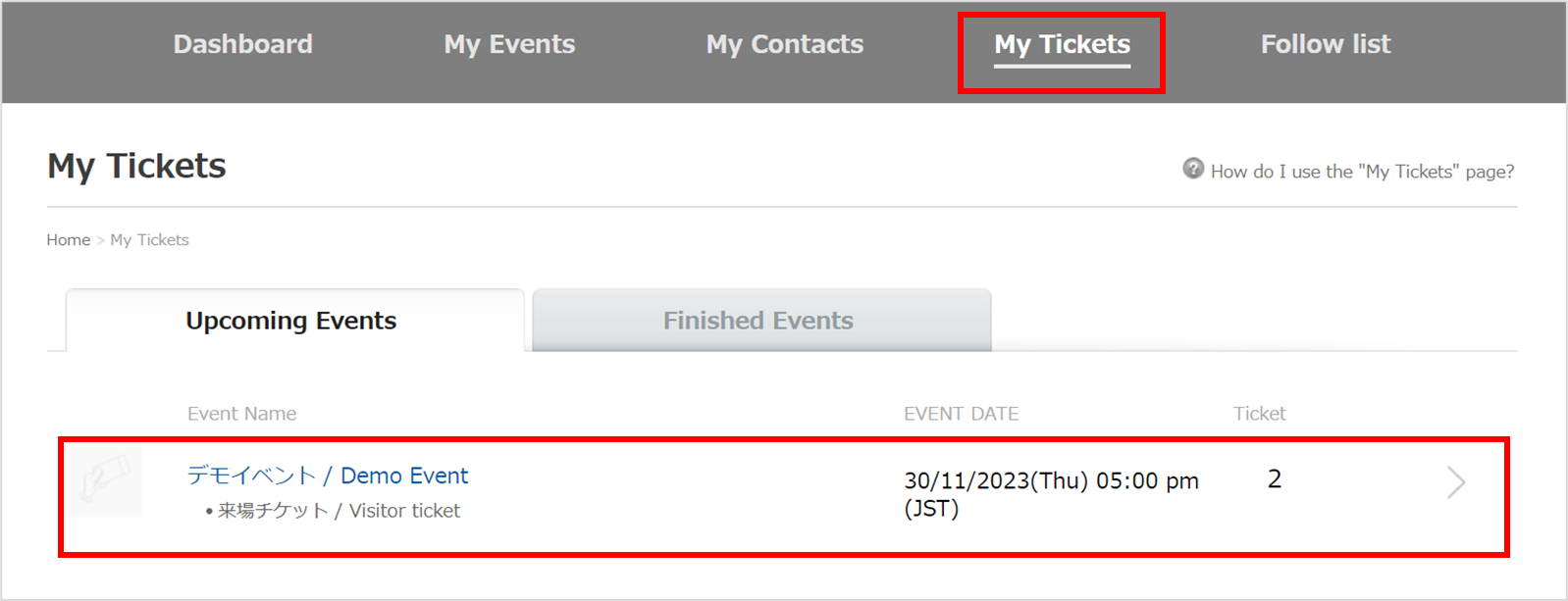
Your registration summary will appear. Click the [Send to participating members] button in the middle of the page.
* For events that do not require tickets, the [Send to participating members] button may not appear in My Tickets due to the organizer's settings.
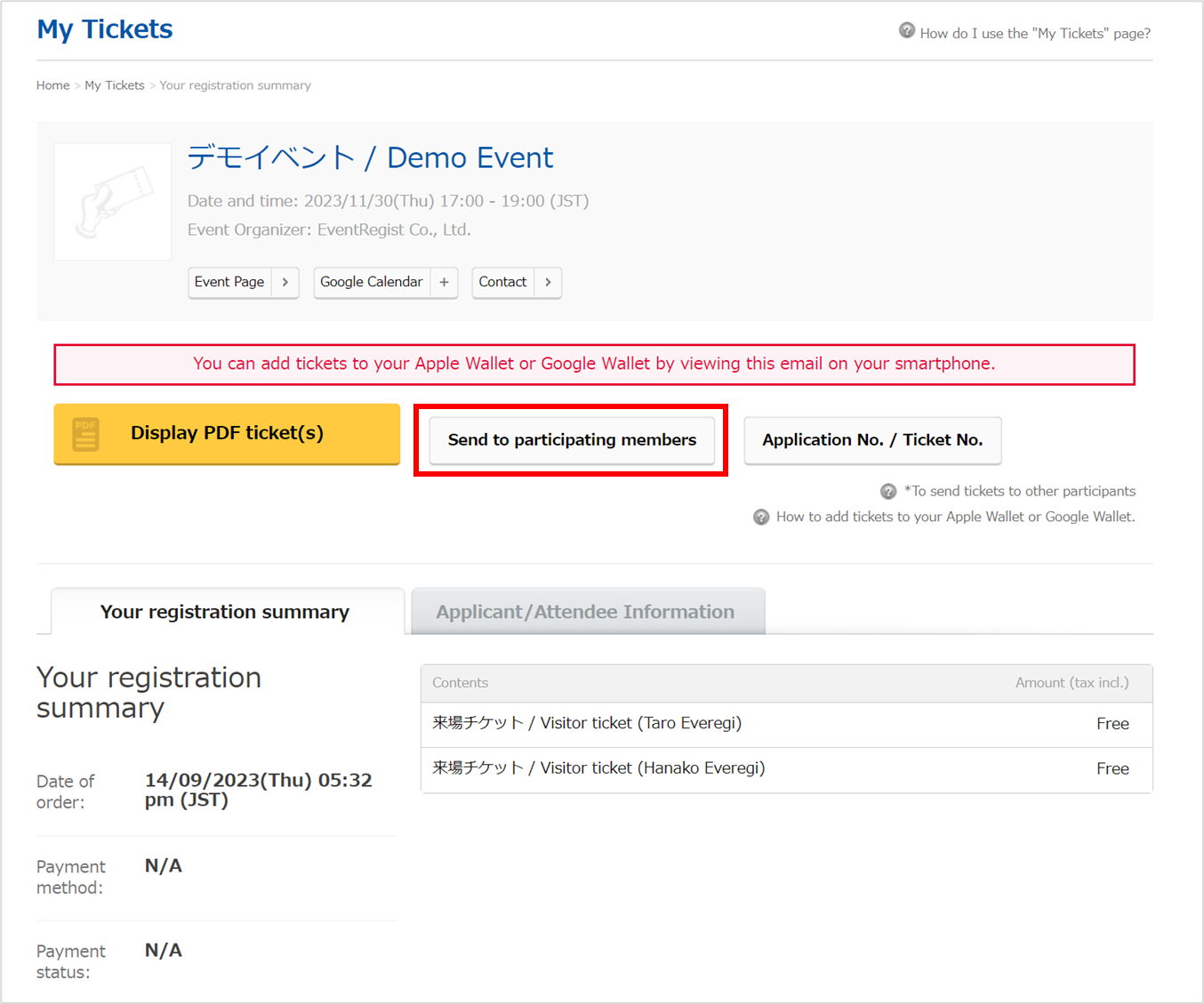
The "Send to participating members" screen appears.
- By default, all participants have a checkmark next to their names. Please uncheck the participants who do not need to receive tickets.
- The participant email addresses registered during the application will be displayed, but you can also input other email addresses. The ticket registration details will not be changed.
- For each participant, the ticket name will be displayed under their email address, and the number of tickets sent will be shown on the right.
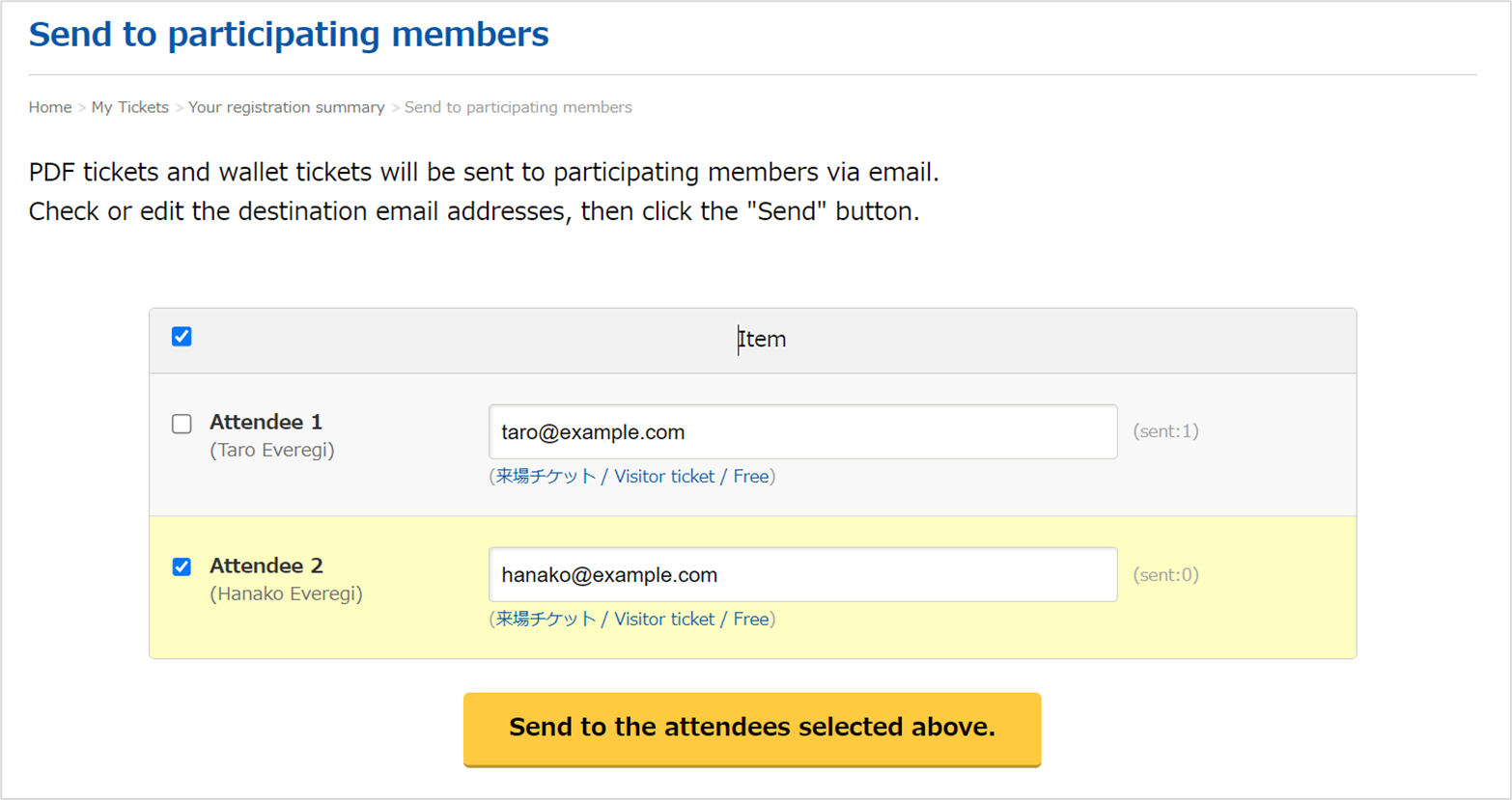
▼ Email Sent to Participants - Sample Display
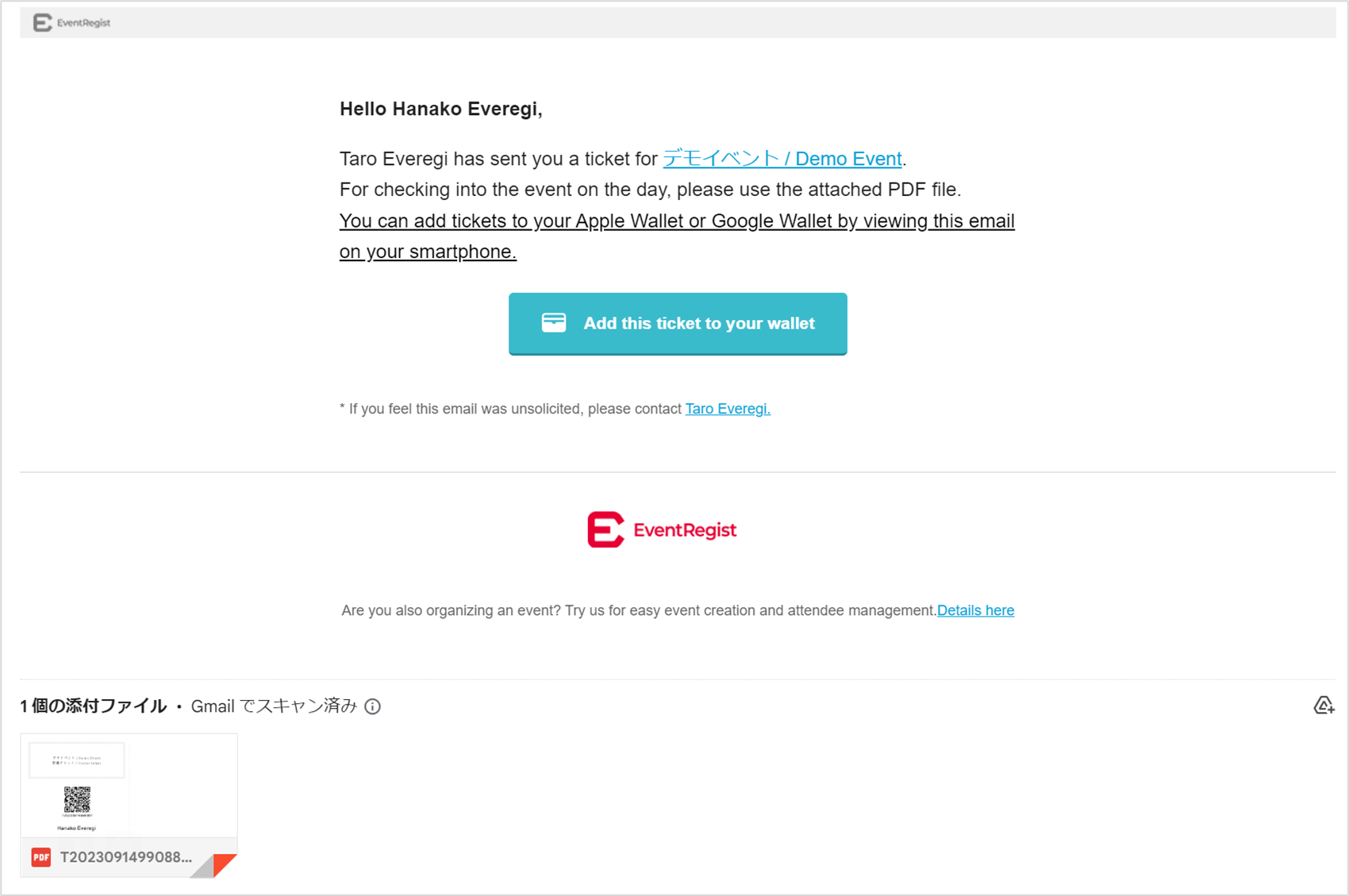
Participants can also open their email on their smartphones and add the ticket to their wallet app. Please refer to the help page below for more information.
▶ Learn more : Add tickets to Apple Wallet or Google Wallet
3. Edit Registered "Attendee Information"
If a attendee changes, please change the " Attendee Information" registered at the time of application.
* Please also see the notes at the bottom of this page regarding proxy applications and attendee changes.
To change the attendee information registered on the ticket, log in to EventRegist and click on the target event from the "Events to AttendUpcoming Events" tab under "My Tickets" to view the application details.
Select the [Applicant/Attendee Information] tab in the middle of the page, and in the "Attendee Information" box, click the [Edit] button.
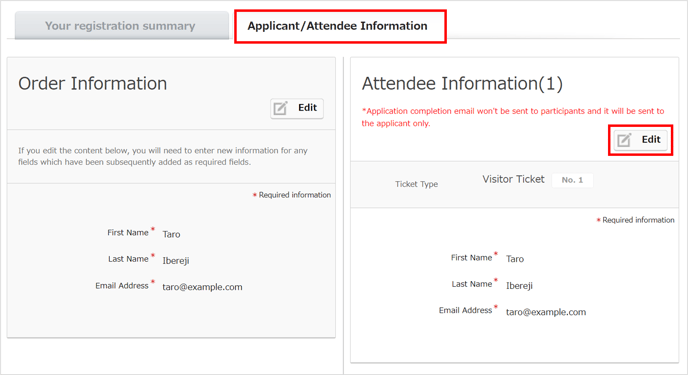
Rewrite and save the Attendee Information.
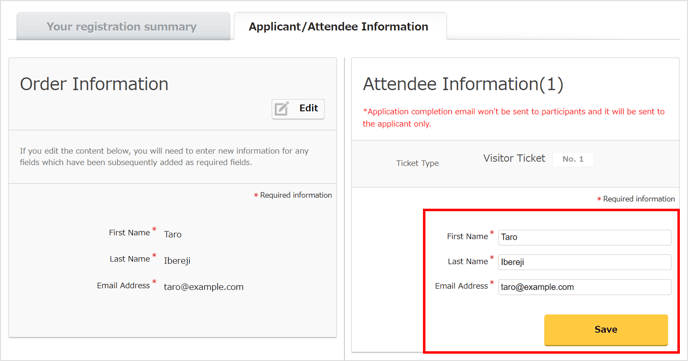
* For some events, attendee information may not be displayed or you may not be able to change your own attendee information due to the organizer's settings. In those cases, please contact the organizer directly.
▶ Learn more:Contacting the Event Organizer
[ Note ]
- Please check with the event organizer in advance if it is possible for someone other than the applicant to participate in the event, such as in the case of a proxy application.
- Although the organizer's data will be rewritten in the system as a result of the above change, we recommend that you contact the organizer directly with the details of the change in order to avoid misunderstandings.
- The e-mail notified through the Event Resist system will be sent to the applicant. Please note that it will not be automatically sent to attendees.
If the above does not solve your problem, please contact us via the inquiry form.
(Our business hours are from 10:00am to 6:00pm Japan time on weekdays. For inquiries made on weekends and holidays, our response may be on the next business day.)