Things to Check Before Your Event
This page explains the features and settings of EventRegist that you should review before your event.
目次)
- [4 weeks ago] Check the environment of the event site
- [2 weeks before] If you are accepting applications during the event (set the date and time when ticket sales end)
- [2 weeks ago] How to contact the applicant for updates and changes (post new information)
- [1 week ago] How to output the Attendee List in list format (Download the Attendee List)
- [1 week ago] Regarding the automatic after event survey email
- [3 days ago] How to use the check-in app (simplified version)
- Other notes
1.[4 weeks ago] Check the environment of the event site
To use the Check-In App, you will need an Internet connection at the event site and a terminal to scan the QR code on the ticket.
We recommend that you create a test event and simulate the actual check-in process in advance, assuming a concrete check-in (reception) flow.
- Please make sure you have a stable internet connection.
- You can use the app on a 4g connection, but check-in will be quicker if you have a WiFi connection.
- For large scale events, we recommend setting up the access point in stealth mode, where WiFi is available and visitors cannot access the app.
- You can also use the "offline check-in" if your Internet connection is not stable.
See [6.[3 days ago] How to use the check-in app (simplified version)].
- Please be prepared to charge your device during the reception, as it will remain activated.
- To avoid confusion on the day of the event, please confirm whether there is an outlet nearby that can be used exclusively for charging or whether an extension cord is required.
- Please calculate and arrange for the number of QR code reading devices required.
- You will need a smartphone or tablet with a camera that can install the organiser's check-in app.
- We recommend that you also prepare a computer for attendee who forget their tickets.
Reading Device Rental Service
Learn more about our handset rental service on this page. If you have any questions or requests, please contact us through the contact form.
2. [2 weeks before] If you are accepting applications during the event (set the date and time when ticket sales end)
By default, the ticket sales end date and time is set to one hour before the event starts. If you want to continue to sell tickets during the event, please change the end date and time from [Detailed Ticket Settings] on the administration screen.
For example, if the event is from 10:00 am to 5:00 pm on October 10 and you want to sell tickets until 4:00 pm, one hour before the end of the event, you can change the end date and time as follows
.png?width=688&name=EventRegist%EF%BC%88%E3%82%A4%E3%83%99%E3%83%B3%E3%83%88%E3%83%AC%E3%82%B8%E3%82%B9%E3%83%88%EF%BC%89%EF%BD%9C%E3%82%A4%E3%83%99%E3%83%AC%E3%82%B8%E3%81%A7%E7%B0%A1%E5%8D%98%E3%82%A4%E3%83%99%E3%83%B3%E3%83%88%E4%BD%9C%E6%88%90%EF%BC%81%20(2).png)
3. [2 weeks ago] How to contact the applicant for updates and changes (post new information)
If you want to add information to the event page after you have created it, you can use the "Post an update" function.
▶ Learn more:Posting Event Updates
When you post an update, the following two things will be updated.
- It will be posted in the "News" column on the event page.
- Applicants will be notified by email that the "News" has been posted.
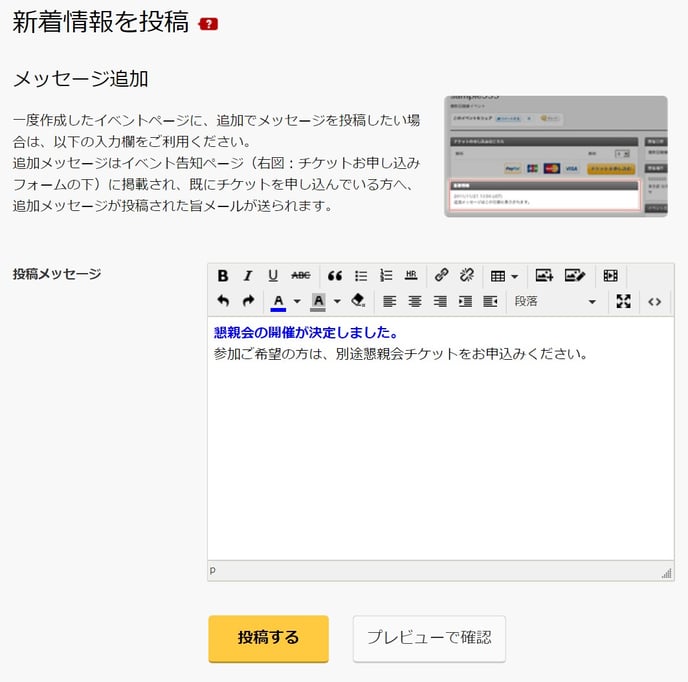
■Information on how to watch the online event
In the case of online events, we tend to receive a high concentration of inquiries from attendees asking how to view the event the day before and just before the event.
To ensure smooth participation, we recommend that you provide several instructions on how to view the event and that you use multiple methods of communication such as the event page and email.
You can also reduce the number of inquiries by providing information not only at the time of the event registration, but also again just before the event (2 days or the day before).
The following features are available
- Listing in the "Event Description"
- Include in the Ticket Application Confirmation Email (*Paid function)
- Description on the My Ticket page (*Paid function)
- Post an update
You can read more about how to use each function in this blog.
4. [1 week ago] How to output the Attendee List in list format (Download the Attendee List)
If you need to check or print the list of attendee, please download it from the Attendee List.
▶ Learn more:Download Check-in List
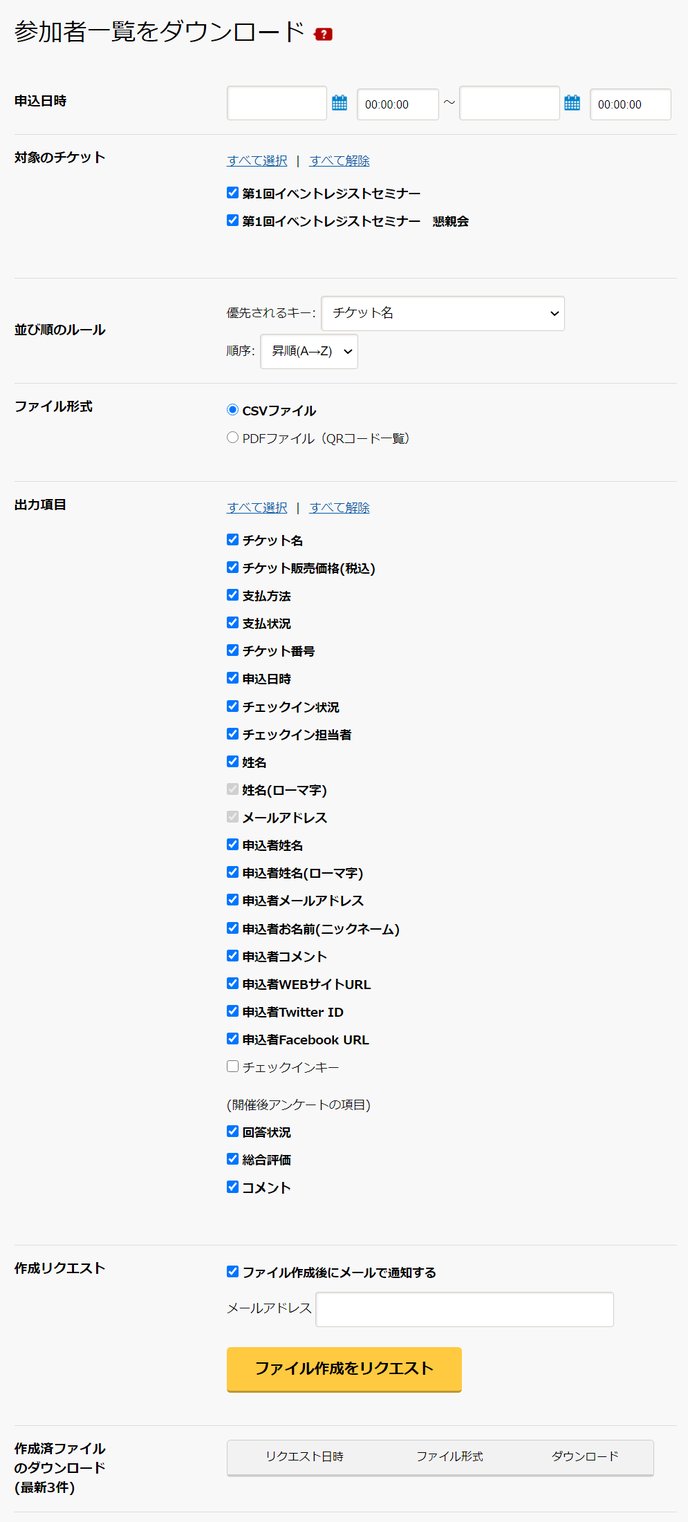
5. [1 week ago] Regarding the automatic after event survey email
A survey invitation email will be sent to ticket applicants at 11:00 AM the day after the event ends.
If you use the premium feature, you can stop sending it, change the date and time of sending it, and customize the survey items.
▶ Learn more: [Premium] Setting of survey items after event
▼ Sample survey invitation email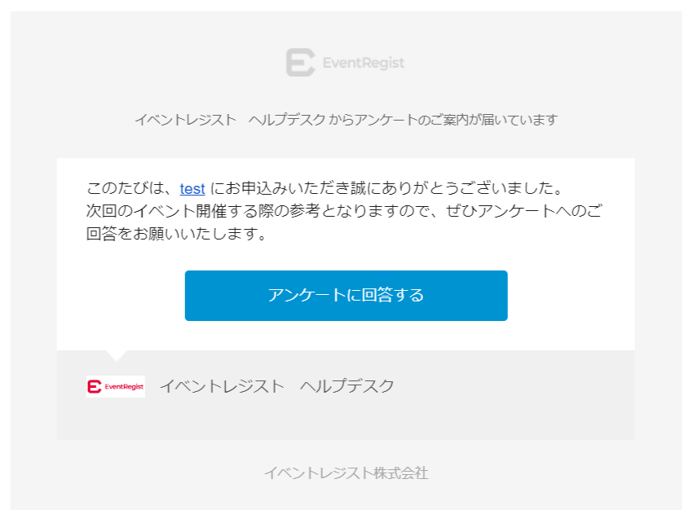
6. [3 days ago] How to use the check-in app (simplified version)
The Check-In (Reception) App is available to organizers and can be downloaded for free.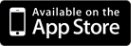
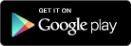
The Check-In App user manual can be downloaded from our library here. We recommend that you print it out in advance.
■How to use the check-in application
The screen shot is based on the use of an iOS device.
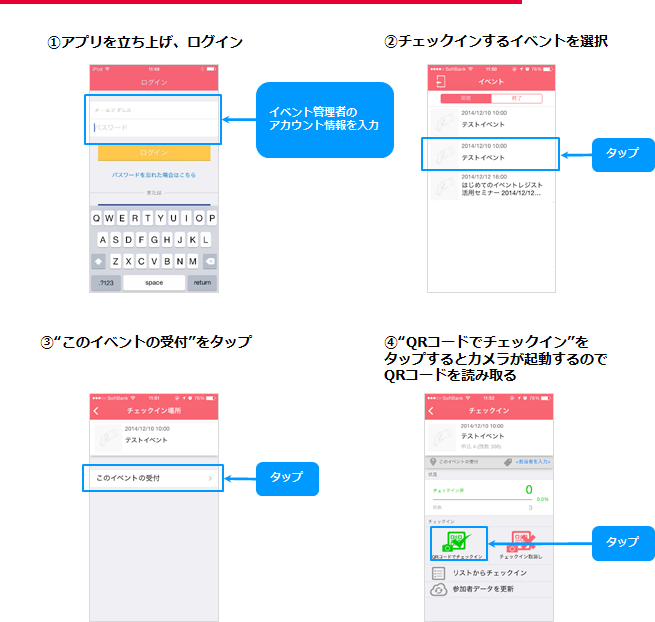
■Various messages displayed when you check-in
The following messages are displayed when a QR Code is scanned.
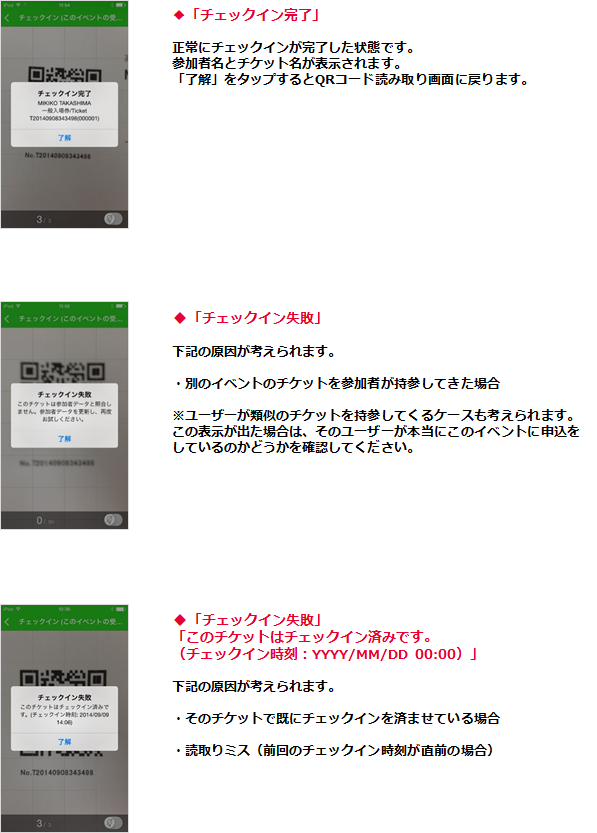
■Check in from the "List"
You can search for attendees who forgot to bring their tickets from the name list in the app and check-in.
■Offline check-in (how to set up and notes)
We recommend using the online environment, but you can also use "offline check-in" in "offline mode" if you have an unstable internet connection.
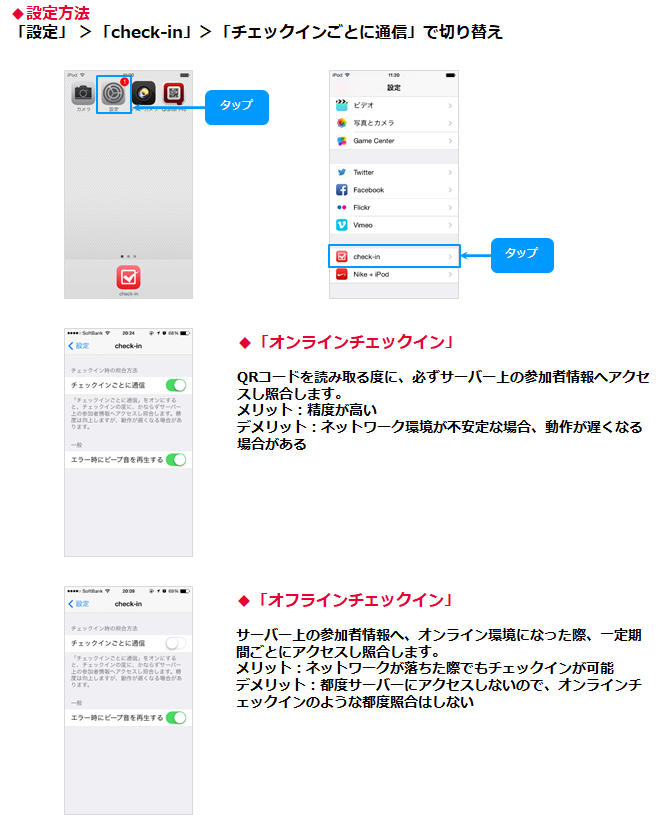
■Check-in using a PC
Participants who forgot to bring their tickets can check them in using a PC or the administration screen.
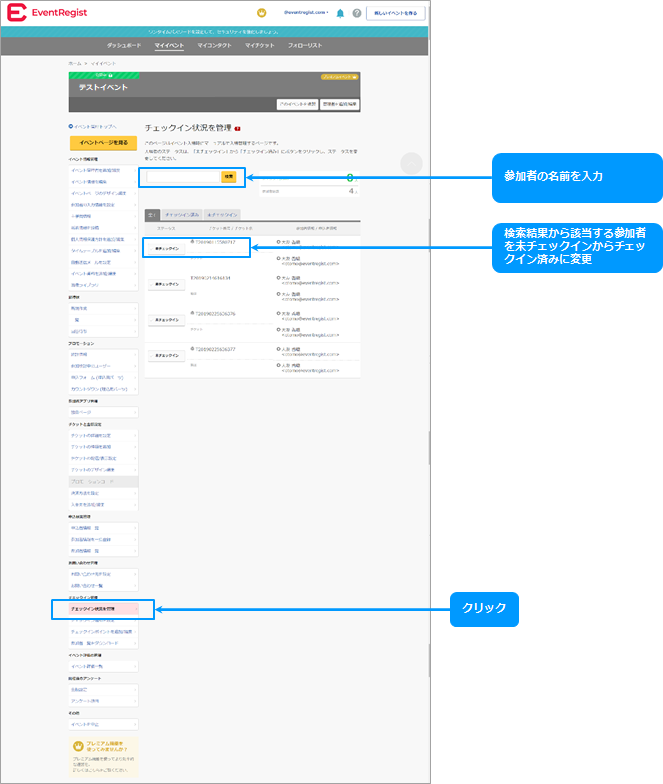
7.Other notes
■If you are using a rental device
- The check-in application is pre-downloaded in the rental device.
- When you return your rental device, please return it to its original state.
■Check-in (reception) outside of the app
A PC is available for those who have forgotten their tickets, and you can search for visitors and check in from the management screen.
▶ Learn more:Managing Check-in Status
For events with a small number of participants, or when smartphones are not available, a paper attendee list can be used to register for the event.
You can download the "Attendee List" as a csv file from the Event Regist administration screen.
You can use it to create a list of participants.
▶ Learn more:Download Check-in List