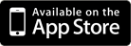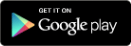Frequently Asked Questions (for organizers)
This page explains some of the most frequently asked questions from event organizers.
Contents)
- About fees/Payment/Sales commissions
- Creating an Event
- Invitation to Events
- Confirmation of application status
- Registration on the day of the event
- About the Check-In App
- Event cancellation/cancellation/refunds
1. About fees/Payment/Sales commissions
Q. How much does EventRegist cost?
Basic functions such as creating events, sending invitations, managing attendees, etc. are free. If you sell paid tickets, we will charge you a fee of 8% of the ticket sales. EventRegist also charges event organizers a bank transfer fee to transfer ticket sales from EventRegist to the event organizer.
Q. When will the ticket sales be transferred to me?
■ Payment Process
We will transfer your payment, less the ticket sales commission and bank transfer fee, to your designated account within 10 business days from the end of the event.
Any amount after the decimal point of the payment will be rounded down to the nearest whole number.
(e.g.) If the transfer amount is 35,690.6 yen → 35,690 yen
■ About bank transfer fees
Bank transfer from our company to the event organizer will be made by Sumitomo Mitsui Banking Corporation.
The bank transfer fee is 250 yen for transfers of 30,000 yen or more, and 160 yen for transfers of less than 30,000 yen, and 8% of the ticket price and the bank transfer fee will be deducted from the amount of the transfer to the event organizer.
Q. Is there a fee for a free event?
No. No fee is charged for free (= no ticket price) events.
Q. What payment methods do you accept for paid tickets?
We accept PayPal and credit cards (VISA, Master, JCB, American Express*).We use Indonesia Veritrans for payment in Indonesia.
* American Express is accepted as long as the logo is displayed on the application page.
2. Creating an Event
Q. How far in advance can I create an event?
You can create an event up to a year in advance.
Q. I don't have a confirmed location and time yet.
Yes, it is possible. Please set the location and time to "Undecided" and update the information on the admin page once it has been officially decided.
Q. I want to make my information visible only to people I want to invite.
Yes, it is possible. You can set an optional password for the event and only those who know the password will be able to view the event page.
▶ Learn more:Password Protected for Event Page
Q. Can I create my own URL?
Yes, it is possible. You can specify any string of characters you want in half-width alphanumeric characters.
In this case, the URL of the event page will be "http://eventregist.com/e/xxxxx (your string)".
Q. Can I have more than one type of ticket in one event?
Yes, it is possible. You can add more ticket types later and change the order in which they are displayed. You can change the price, the number of tickets and the sales period of each ticket.
Q. Can I delete the tickets that I created?
No. The purpose of this is to avoid confusion for users. This is to avoid confusion for users by deleting a public ticket. If the situation calls for deletion, you can make the ticket private.
Q.Can I change the content of the ticket I created?
Yes. However, "Ticket Name" and "Ticket Price" cannot be changed. This is to avoid confusion for the users by changing the published tickets.
If you need to change [Ticket Name] and [Ticket Price], please make the ticket private and create a new one.
You can change all items except "Ticket Name" and "Ticket Price".
Q. Can I change the time of the email reminder for the start of the event?
An event reminder email is an email sent 48 hours before the event start date and time to notify you that the event is approaching.
You cannot change the sending time, but you can combine it with other features to create alternative settings.
In order to use this function, you need to apply for the premium function (paid service).
The procedure is as follows.
1.) Select "Do not send event reminders" in "Automatically send emails".
2.) You can post a message stating that the event is about to take place at any time from "Post new information".
※The new information will be sent to all applicants by email and will be posted on the event page.
If you don't want the information to be posted on the event page, the new information will be deleted after the email is sent.
If you don't want your email to be posted on the event page, you must delete it.
▶ Learn more:[Premium] Automated E-mail Settings
▶ Learn more:Posting Event Updates
Q. Is it possible to send new information to the ticket subscribers only?
No. It is not possible to send new information to applicants only.
Alternatively, you can post a message on the event page for a short period of time and have the applicant confirm the content by email by deleting the message after the new information is posted and a notification email is sent.
If you want to know how to set up this function, please refer to the help page below.
▶ Learn more:Posting Event Updates
Q. What is the difference between "applicant" and "participant"?
Those who register as a member of Event Resist and apply for tickets are called "Applicant", and those who register as a participant at the time of ticket application and actually attend the event are called "Attendee".
When one person applies for a group of friends or colleagues, you can know both "Who applied" and "Who will attend".
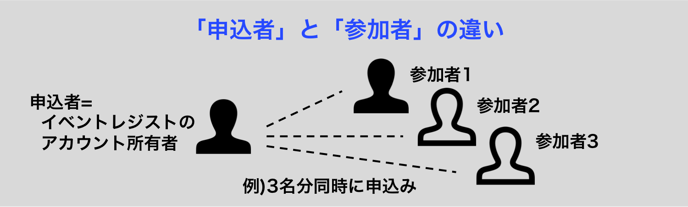
The email address to which you will receive a confirmation email from EventRegist is the email address of the applicant.
If you want to see the list of participants on the day of the event, you can check the Attendee List on the administration screen.
▶ Learn more:Attendee List
▶ Learn more:Download Check-in List
3. Invitation to Events
Q. Is there a function to send invitations?
No, we do not. We do not have a function to send invitations through Event Resist.
Q.Is there a function to send an email to my contact list?
No, we do not have a list at this time. Please download the list from the MyContact screen and send it to us via your own mailer.
▶ Learn more:How to use My Contacts
4. Confirmation of application status
Q. Will I be contacted when I receive an application to participate in the event?
Yes. An email notification will be sent to the event organizer's registered email address once a registration for the event has been made.
5. Registration on the day of the event
Q. Can I use the check-in app even if I don't have an internet connection?
Yes, it is possible. We recommend using the online environment, but you can also check in in offline mode if you do not have an internet connection. However, you must be online and update your participant information before and after check-in.
You can also use a 3G/4G connection for online check-in, but you will be able to check in faster with a WiFi connection. For large events in particular, we recommend setting up access points in stealth mode, where WiFi is available and visitors cannot access them.
To set up offline check-in, follow the steps below. (For iOS)
1.) Tap the "Settings" icon and select the "check-in" app.
2.) Turn off "Communication per check-in".
You can download the user manual for the Check-in App from the library here.
Q. What should I do if a participant forgets their ticket?
You can search for attendees from the EventRegist dashboard and process their check-in manually. Attendees with tickets and the attendee app can check in with the app, and those who have forgotten can check in manually from the PC admin screen.
Q. I don't have access to the app or PC.
Yes, you can prepare a paper list of attendees. Prior to the event, you can download the attendee list from the event's administration page and create a paper list.
▶ Learn more:Download Check-in List
Q. How to convert csv files to Excel
If you encounter garbled characters when converting a downloaded csv file to an Ecxel file, try the following method.

| 1.) Download participant data from the Event Logist administration screen. 2.) After the compressed file (Zip file) is downloaded, decompress it. 3.) Launch a new Excel file without clicking the csv file itself. 4.) From the Excel menu, select "Data" -> "Import External Data" -> "Text File". 5.) On the file selection screen, select the csv file you extracted in 2.) and then click [Import]. 6.) In the wizard that appears, select "Source data format" as "Data separated by fields by commas, tabs, or other delimiter characters". The "original file" is If your computer is Windows, select "Japanese (Windows, DOS)". If your computer is a Mac, select "Japanese (Mac OS)". Then click "Next". 7.) On the next screen, in the "Separator" section, select "Tab" and click "Next". 8.) On the next screen, preview the display in the "Data preview" section, and if there is a column without a leading 0, select that column (highlighted in black), and under "Column data format" select "String". 9.) If you are satisfied, click "Done". |
6. About the Check-In App
Q. What are the supported operating systems and fees for the check-in application?
For recommended OS and browsers, please click here.
For compatibility, please check the installation page.
It is free to install and use the app.
Q. I can't login to the check-in application.
There may be an error in your login ID or password, so please check the information you have entered.
If you have forgotten your login password, please reissue your password.
▶ Learn more: Resetting Your Password
Q. I logged into the Check-in application, but the events I created do not appear.
Please make sure that you have not logged in with a different login ID, please check the information you have entered.
If your login ID is correct, the event list will be divided into "Open" and "Closed" screens.
Please slide the screen down to see the latest version.
Q. The Check-in app does not read the QR Code properly.
If the QR Code is too small, or a part of the QR Code is cut off or printed poorly and the code is blurred, the app may not be able to read it.
In this case, you can tap "Check in from the list" on the app's check-in screen to search for the name of the visitor and check in.
In addition, the QR code may not be scanned properly if the light reflects off the ticket being checked in, or if the location is dark.
In such cases, try changing the angle so that the light is not reflected, or use the flash function on the QR Code reading screen of the app to read the code.
Q. If I use both the app and the check-in from the control panel, how are the numbers that have been checked in counted?
If you are checking in using the app in an online environment, the number of check-ins will be counted in addition to the number of check-ins from the admin screen.
If you check in using the app in an offline environment, it will not be counted until the app is set to the online environment and the check-in history is updated on the server.
7. Event cancellation/cancellation/refunds
Q. How can I cancel a ticket that I have already purchased?
The organizer can cancel the ticket from the event management screen. The refund flow of the sold tickets depends on the period of time from the ticket application date to the date of cancellation.
■ If the date of cancellation is less than 50 days from the date of application
No cancellation fees will be charged.
Upon cancellation, the purchaser will automatically receive an email confirming that the ticket has been cancelled and at the same time, the ticket price will be refunded at the same time.
Please note that if there is a credit card company closing date between the date of payment and the refund processing date, the refund may be made on the next closing date.
■ If the date of cancellation is more than 50 days after the date of application, the refund will be processed on the following date.
A cancellation fee will be charged by the event organizer.
If you cancel, the purchaser will automatically receive an email informing them that their ticket has been cancelled. The purchaser will be refunded the ticket price only after the event organizer has paid the cancellation fee.
The cancellation fee per ticket is as follows
- If the ticket price 3,000 or less per ticket : 300 yen per ticket
- If the ticket price 3,001 yen or more per ticket : 10% of the ticket price per ticket
■ For free tickets
No cancellation fees will be charged regardless of the period of time from the date of application.
Once you cancel a ticket from the event management screen, you will be redirected to the payment page for the cancellation fee to be charged to the organizer.
Once the payment of the cancellation fee has been completed, the ticket cancellation is also completed.
In addition, if more than 50 days have passed since the ticket order date, EventRegist will send an email to the purchaser asking for the bank account to which the refund will be sent, and after confirming the bank account, the refund amount will be transferred.
Q. A 3D Secure 2.0 authentication screen appeared during the credit card payment for the cancellation fee.
Implementation of 3D Secure 2.0 for Credit Card Payments (Effective March 31, 2025)- 3D Secure 2.0 is an international security standard to prevent unauthorized use of credit cards online. Based on the assessment of transaction risk by the card company or payment system, additional authentication may be required through methods provided by each credit card company (such as biometric authentication or one-time passwords).
- Credit cards that do not support "3D Secure 2.0" will no longer be accepted. Please contact your respective credit card company to check if your card is compatible.
- For more details, please refer to this article.
Q. How do I cancel an event?
You can cancel an event from the event management screen. If you cancel the event, all the tickets you have submitted will be automatically cancelled. You will not be able to resume or delete the cancelled event.
▶ Learn more:Cancelling Events (for Event Organizers)
The refund flow and cancellation fees for sold tickets are the same as for tickets that have been cancelled. Q. How do I cancel a ticket that has already been purchased?
See[ Q. How can I cancel a ticket that I have already purchased?]
Q. Can I delete a finished event?
Once you create and publish an event, you cannot delete it. An alternative is to set Password Protected on the event page. Only people who know the password will be able to access the event page, and you can restrict viewing by people who do not know the password.
▶ Learn more:Password Protected for Event Page